This article series is to guide you through the entire Lync Server 2013 Persistent Chat deployment process from scratch. In Part 1, we took a look at preparing the environment for the Persistent Chat Pool. In Part 2, we’ll take a look at the installation process in the Lync 2013 Persistent Chat Pool. We’ll then finish up the article series with Part 3 by taking a look at the client capabilities utilizing the Persistent Chat features.
Part 2
Persistent Chat Installation
In Part 1, we configured the Topology to support a Persistent Chat Pool. We then finished up Part 1 by publishing the topology. Now we’ll go ahead and install Persistent Chat on our Persistent Chat Server.
After running the Lync Server 2013 setup, just like with any previous release, we need to install the Visual C++ Tools.
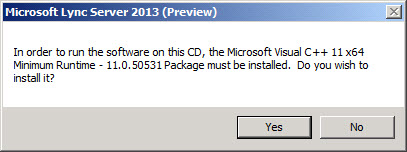
Choose the location you want to install Lync Server 2013.
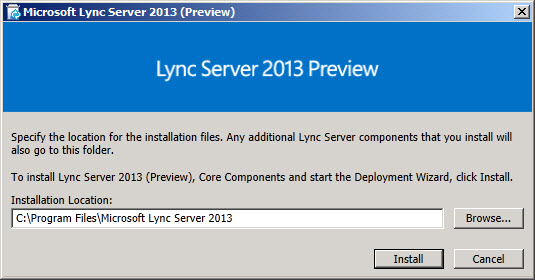
After we click install, read the licensing agreements and then Lync Server 2013 will install the Core Components. We’ll then hit the Deployment Wizard where you’ll want to click “Install or Update Lync Server System.”
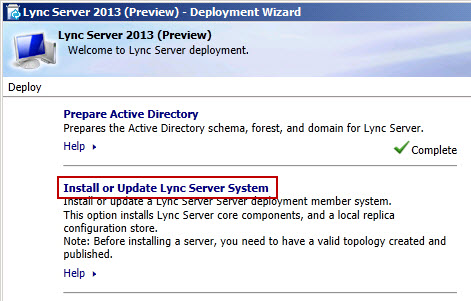
Choose Step 1 to install the Location Configuration Store. This will install SQL Express on our Persistent Chat Server which will contain a copy of the Central Management Store which contains a copy of our Topology.
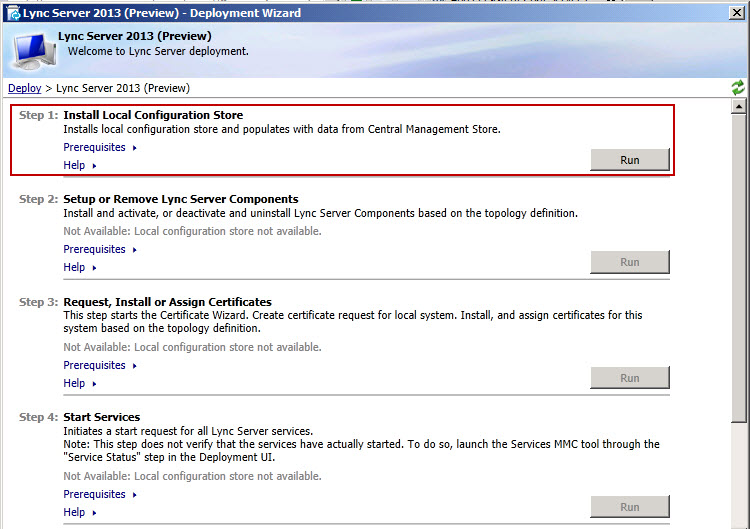
Because this is a domain joined machine, we’ll choose “Retrieve directly from the Central Management store.” This will query Active Directory to find the location of the Pool which owns the Central Management Store database.
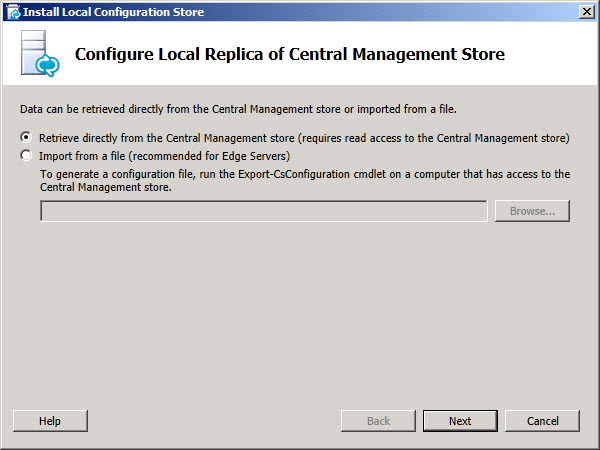
You’ll see the following after the Local Configuration Store has been installed which checks if all server prerequisites are installed and then installs the Local Configuration store (SQL Express) with a copy of the Central Management Store.
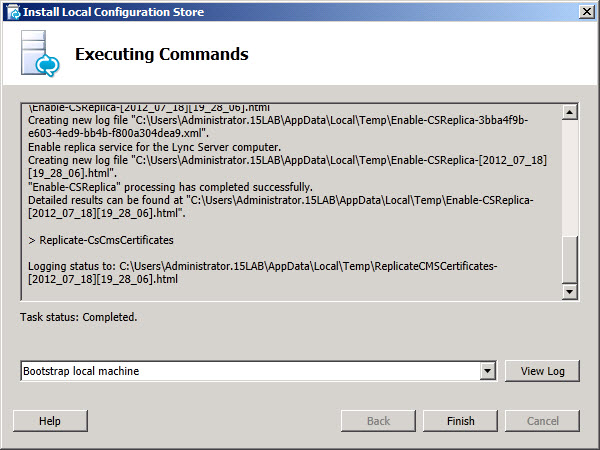
Go ahead and proceed with Step 2: “Setup or Remove Lync Server Components.” This will install the Persistent Chat role.
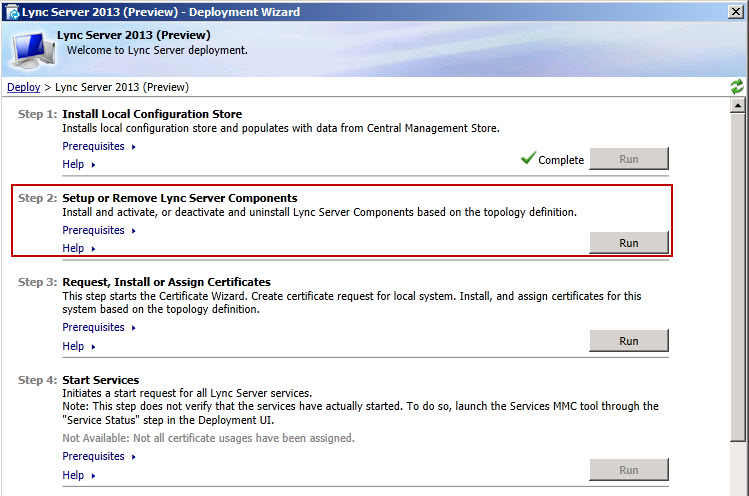
As you can see, there’s only one thing below that gets installed which is the MGCServer.msi.
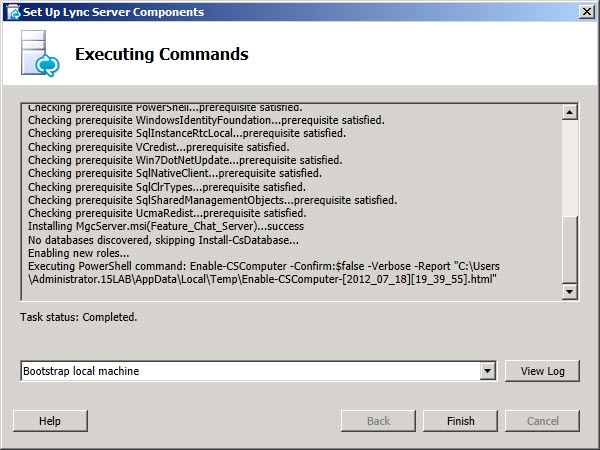
We’ll now go ahead and start on Step 3 to procure a certificate from our internal CA and the assign the certificate.
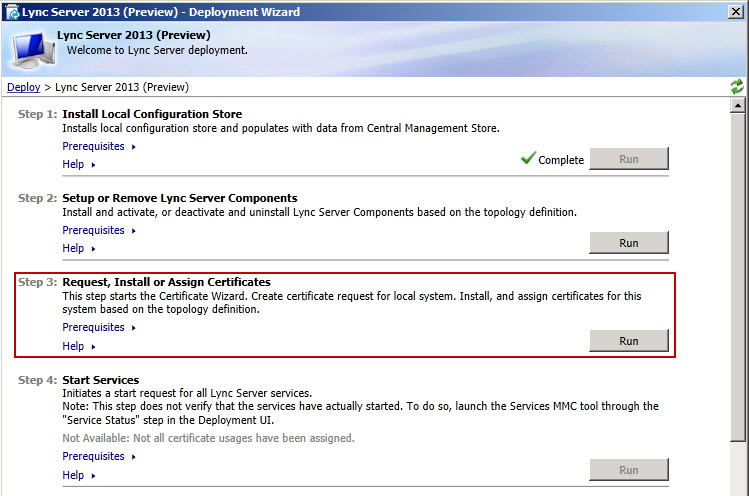
Click Request to begin the procurement process for our Persistent Chat Certificate.
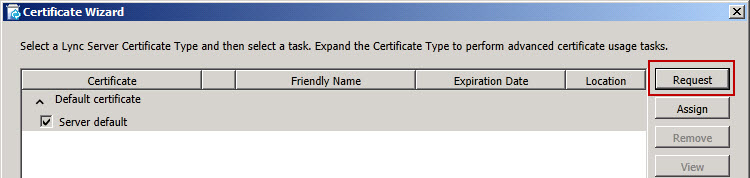
I’m not going to go through the entire Persistent Chat certificate procurement process as it’s just like any other standard certificate procurement process (Organization Name, Friendly Name, etc…). You will see though, since we configured our Persistent Chat environment in a Persistent Chat Pool configuration instead of a single server, the certificate will have a Common Name of PGPool.15lab.net. We will not be adding any SAN names to the certificate which is an option provided on the screen after choosing a Subject Name.
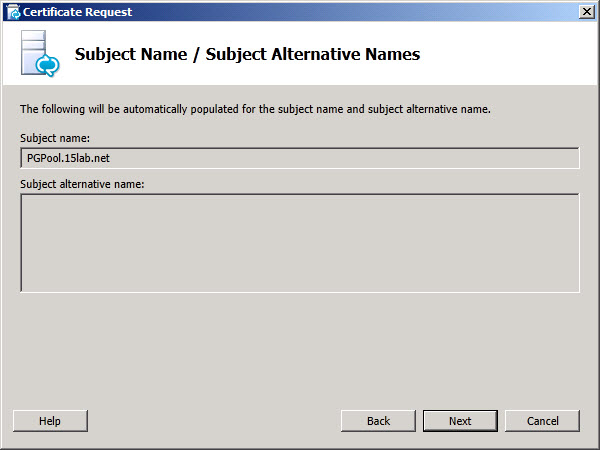
After specifying all of our options, the Lync Setup process will contact our Online CA to procure the certificate.
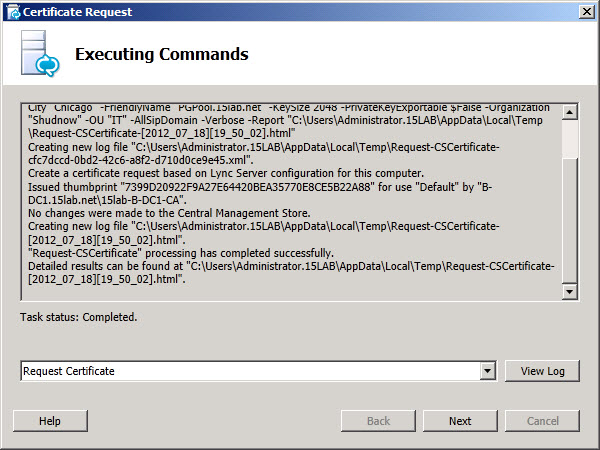
We then have the option to assign the certificate for Persistent Chat.
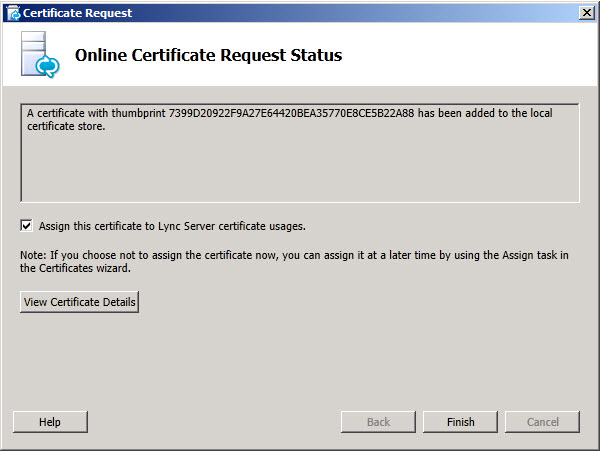
After assigning it, we can verify that the certificate was successfully assigned.
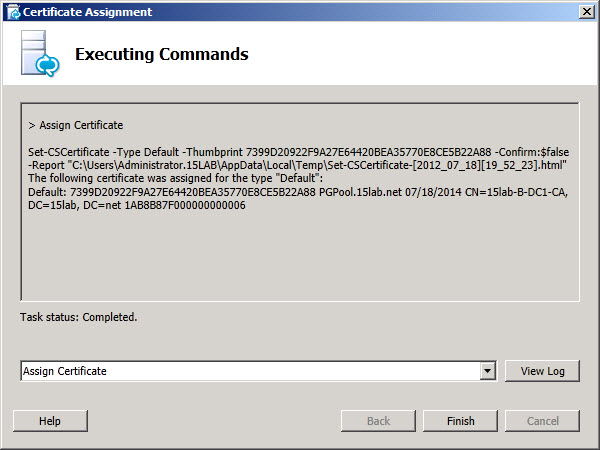
Go ahead and run Step 4 to start the Persistent Chat services.
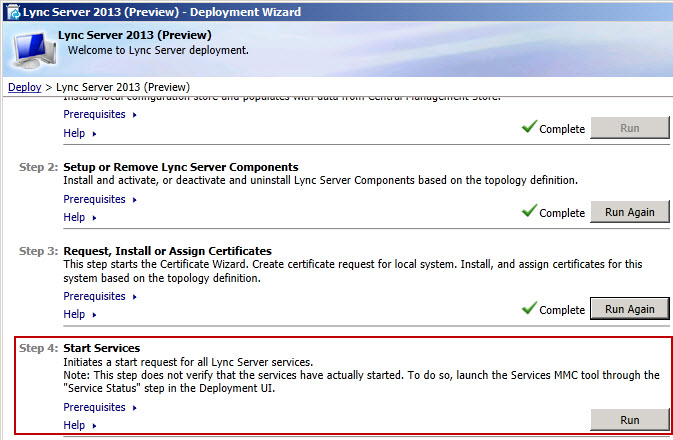
We can verify that the services started successfully.
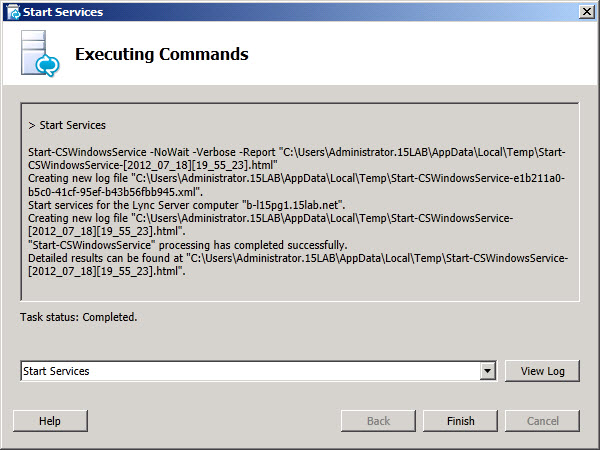
But to be extra safe, let’s start services.msc and verify the Lync Server 2013 Persistent Chat service is running as well as any other Lync Server 2013 services.

Conclusion
In Part 1, we took a look at preparing the environment for the Persistent Chat Pool. In Part 2, we took a look at the installation process in the Lync 2013 Persistent Chat Pool. In the Part 3, we’ll finish up the article series by taking a look at the client capabilities utilizing the Persistent Chat features.


Elan,
Do we have to restart the Lync front end services after we install Pchat server role on dedicated server ? Running enterprise edition Lync pool. Thanks.