In Lync Server 2010 we can utilize Dial-In Conferencing Phone Numbers so both users utilizing the Lync Client End-Points can join these meetings using an IP Network and Telephony Users can join the same meeting via a Telephone utilizing the Public Switched Telephony Network (PSTN).
As you can see, we can define multiple Dial-In Conferencing Phone Numbers in the Lync Control Panel within the Conferencing Section.
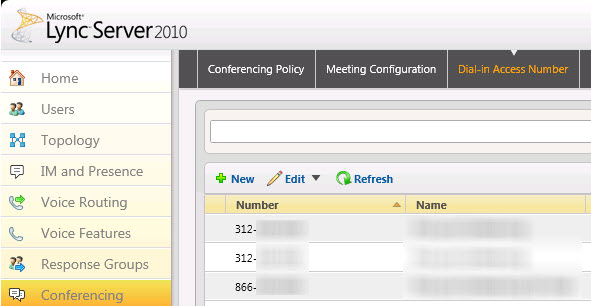
Now before we understand how to reorder Dial-In Conferencing Numbers, we must first understand how different users can have different numbers get displayed when they create a Lync Online Meeting. When we create a Dial-In Conferencing Number, one of the requirements is to set a Region.

Now in order to be able to add a Region, the Region must be created ahead of time. And that is done through your Enterprise Voice Dial-Plans. You need to do this even if you have not deployed Enterprise Voice. By default, there is only one Dial Plan called Global. So all users in the organization by default would fall under the Global Dial Plan.
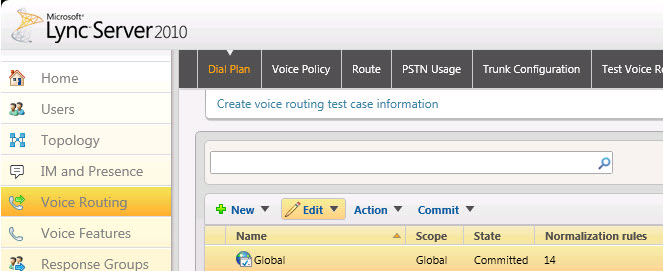
If we go into this Global Dial Plan, we can set the name of our Dial-In Conferencing Region. Now when we create a Dial-In Conferencing Number, “Chicago, Illinois USA” will be an option.
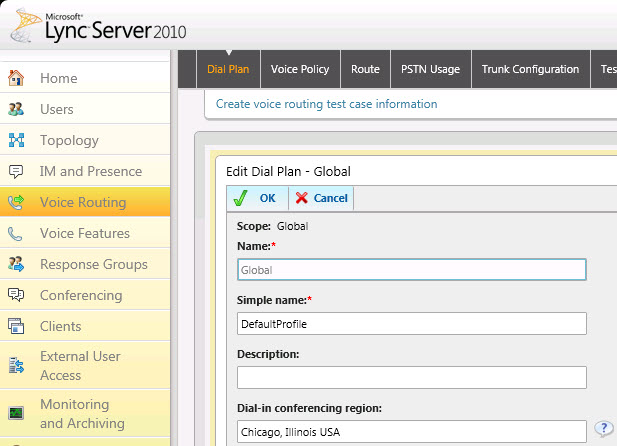
If you use only the Global Dial Plan, all users when creating an Online Meeting will see all Dial-In Conferencing Numbers that are associated with this Region. In an environment where you have multiple Dial Plans (example would be USA, Germany, China), you can set the USA Dial Plan’s Dial-In Conferencing Region to USA, the Germany Dial-In Conferencing Region to Germany, and the China Dial-In Conferencing Region to China. Users that are in the USA would then be assigned to the USA Dial Plan, users that are in the Germany Dial Plan would be assigned to the Germany Dial Plan, and users in China would be assigned to the China Region.
Now keep in mind, all three of our numbers have the “Chicago, Illinois USA” Region associated with them which is associated with the Global Dial Plan. This means that when any user in the organization goes to create an Online Meeting, they will see the following in the Online Meeting template.
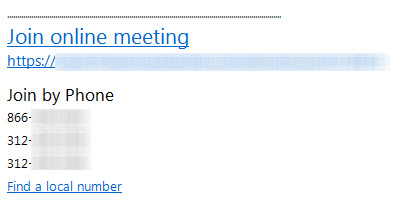
Now going back to our previous USA/Germany/China example, if a user was in the Germany Dial Plan which had a Region of Germany, you would assign the Germany Dial-In Conferencing Numbers to the Germany Dial Plan. When they create an Online Meeting, only the Germany Dial-In Conferencing Numbers would be displayed. However, if this user happens to travel to the USA and wants to invite USA people to a Lync Online Meeting button, that user has an option in Outlook called Meeting Options.
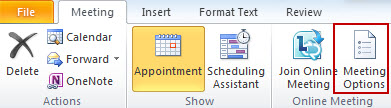
If they click Meeting Options, you can see that this Germany user would be able to choose the location that most users will dial in from. The German User would be able to select a USA based Region and then all phone numbers in the Meeting Template would have all Dial-In Conferencing Numbers that are associated with that USA based Region.
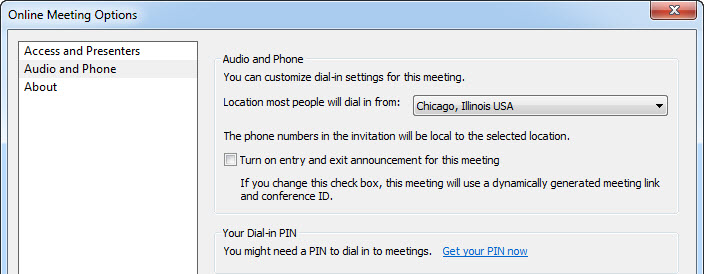
But let’s say you don’t like the order in which the numbers are being displayed in the Meeting Template. You can easily change a specific Dial-In Conferencing Numbers Priority by utilizing the following command (Priority 0 would be this Dial-In Conferencing Number on Top of the Online Meeting Template in Outlook):
You can easily see what the SIP Addresses are of your existing Dial-In Conferencing Numbers by utilizing the following command:
Once you change the Priority Orders in which the numbers are displayed, keep in mind that the Dial-In Conferencing Number that has a Priority of 0 will also be displayed in the “Join Information and Meeting Options” link when joined into a meeting with the Lync 2010 client. The Dial-in number displayed is always the Dial-In Conferencing Number that has the priority of 0.
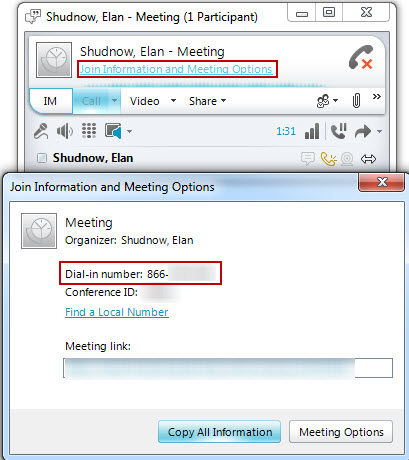


Do you have to set it by region it would be nice to show a description so I dont have to create 20 Dial Plans for each conference number I want to share in different areas of the US.
I added your blog to favorites Looking for more update.
Hello Elan. Interesting Posts.
Using with "ReorderedRegion parameter" option .. That is a little bit useful. :)
Hi Elan
Great post!
You show how to assign a conference number to a region based on the the location in the dial plan. That is a good feature, but i would also like to control wich dialin numbers a user can choose from. Is that possible?