During the installation of a Lync Server 2010 Monitoring Server, one of the provided steps is to deploy your Lync Server 2010 Monitoring Server Reports to a SQL Server Reporting Services URL. Afterwards, you can specify a Read-Only Group that you want to grant read-only access to the Monitoring reports. This Read-Only Group is an optional step if you are the only administrator who will have access to view these reports.
The problem is, what if down the road, you decide that you now have a team that you want to be able to view these reports. The OCS 2007 R2 Monitoring Reports had an option to grant users access to view the reports. The Lync Server 2010 Monitoring Reports no longer has this option. The provided Lync documentation does not provide you guidance other than, “You can also configure the read-only group directly in SQL Server Reporting Services” which really isn’t much of a help. Typically, your SQL guys can take care of this after the fact. But, I was a bit curious (I’m not a SQL expert but I know my way around a bit) so I decided to figure this out on my own.
So let’s have a look, shall we? Go ahead and open up Reporting Services Configuration Manager.
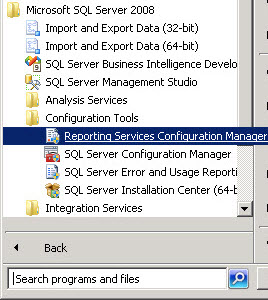
The part we are interested in is the Report Manager URL. The Web Services URL will show you the URL you specify in the Lync Installation Wizard when deploying your Monitoring Server Reports.
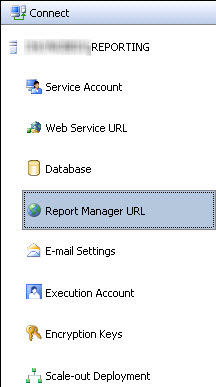
When selecting Report Manager URL, you’ll see the URL on the right side of the screen.
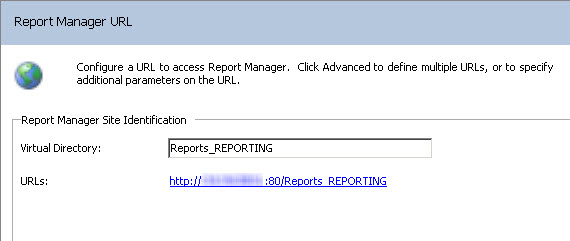
Go a head and click on that URL you see in the Figure above. You’ll now see the following screen.
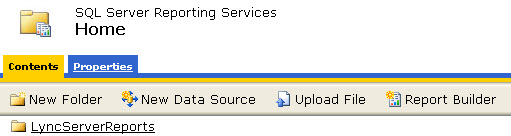
Go ahead and click on LyncServerReports. You’ll now see the following screen.

Go ahead and click on Properties you see in the above Figure. Just make sure you’re in the context of LyncServerReports. You’ll now see the following screen.
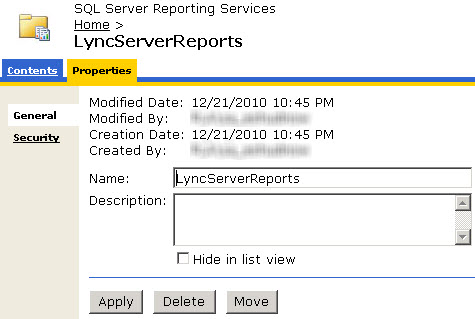
Click on Security which will provide you with the following screen.
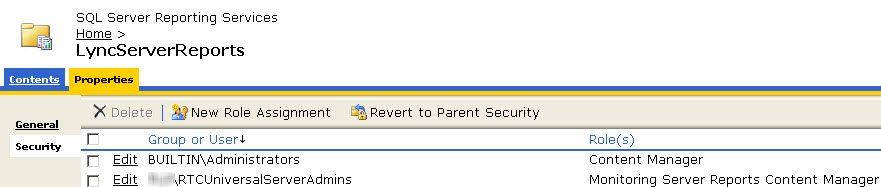
Now, before I add anything here, let’s make sure that I am refused Access when I try to login to the Monitoring Server Reports with a specific account.

So now, let’s get back to SQL Reporting Services. Go ahead and click on New Role Assignment. Go ahead and Assign a Group Name and choose Browser. Keep in mind that this group will have be pre-created before SQL Reporting Services will accept the input. Once done, choose Ok.
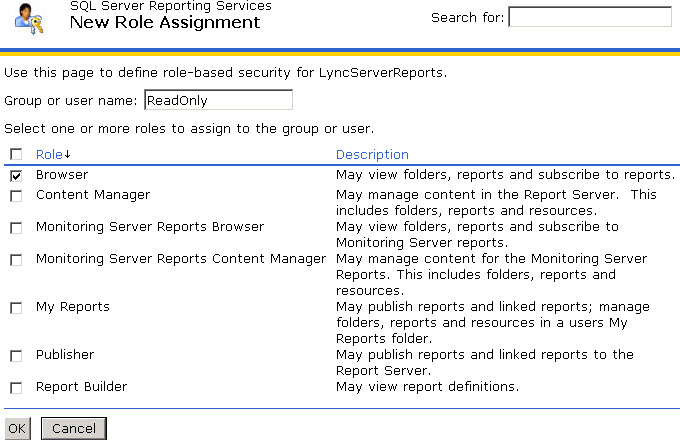
You’ll now see the group has successfully been added.
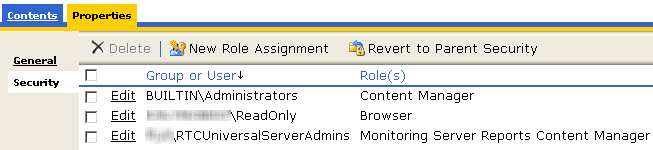
On my client that I previously tried to connect with but got Access Denied, I give it another shot and go to the following URL:
https://SQLServer/ReportServer_REPORTING?%2fLyncServerReports&rs:Command=ListChildren
I get right in! Success!
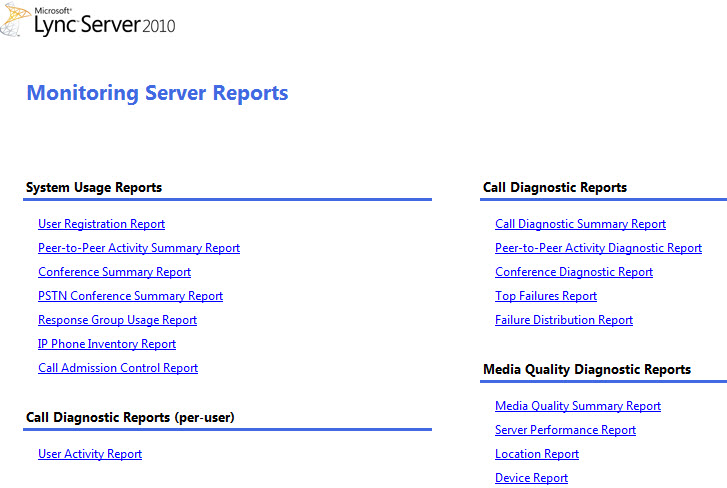


Good thing I am not experiencing such problems with my web monitoring service well I've been using monitive for my site's uptime monitoring and I am really fascinated with their service.
Thanks a lot, it works for me!
These instructions didnt work. I even gave the user full CSAdministrator rights and added them to the RTCUniversalServerAdmins group and they still get the blasted error.
Please give a title and URL for the document in question. The Lync Doc Team will most certainly review it. And remember, you can always let us know of gaps and errors by emailing [email protected] or you can talk to DrRez on Twitter or Facebook. We appreciate the feedback!
I would send feedback on the appropriate Lync article discussing this topic, marking it as extremely poor, maybe they will ad some value to it, right now it is completely a mess (what steps require what permissions, etc. etc.)
myself and the DBA spent an entire day (what a waste of time) tryiong to set up these reports and to no avail. does anyone have the steps down pat other than MS convoluted instructions?
By the way, I am unable to deploy the report itself, as the last step (granting AD groups permissions to reports always fail: cannot find the group / user. It happens with RTCUniversalServerAdmins as well (if I skip the optional step of the ReadOnly group during deplyoment. If I dont skip, it fails with locating the readonly group).
I went to the reporting manager URL, and tried to add the groups there manually –> the same error, it cannot locate the group that I provided. No errors in any eventlogs, I have absolutely no idea what is going on….
Have you tried specifying the domain before the group? DomainGroupname.
Thanks Elan, really good to know this small hidden secrets. On the other hand, I would send feedback on the appropriate Lync article discussing this topic, marking it as extremely poor, maybe they will ad some value to it, right now it is completely a mess (what steps require what permissions, etc. etc.)